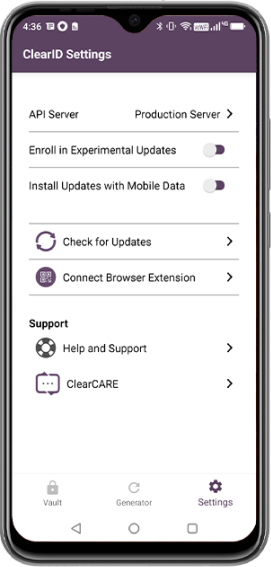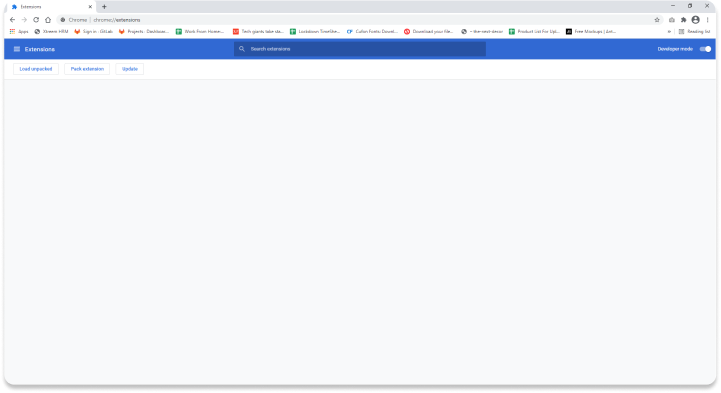
Access chrome://extensions from
the Chrome omnibox.
Check the Developer
mode check box.
Click Load unpacked to
load the extension.
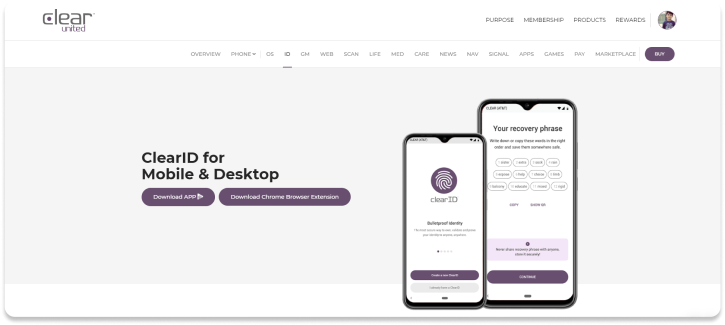
Using the file picker dialog, navigate to the folder you unzipped in step #1 and select it to load ClearID.
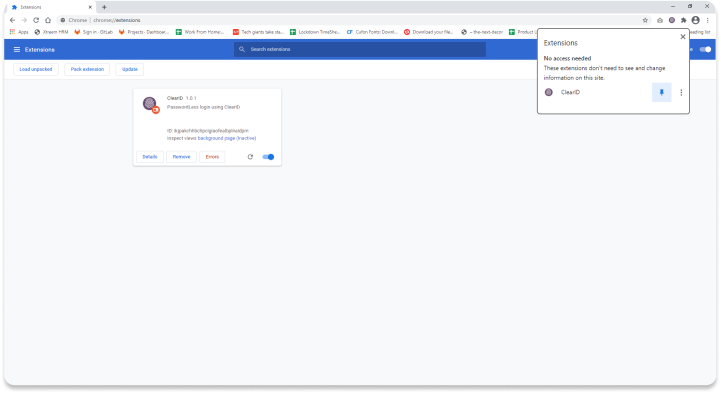
Pin the extension by selecting the puzzle/extensions icon in the toolbar and then selecting the pin icon.
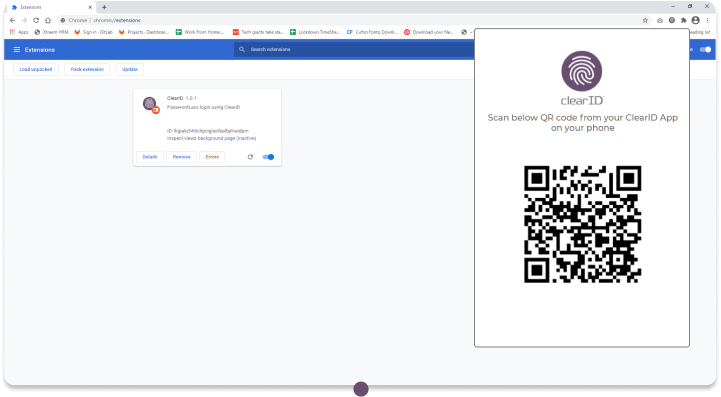
Open the extension to scan the QR code and securely sync your browser with your ClearPHONE